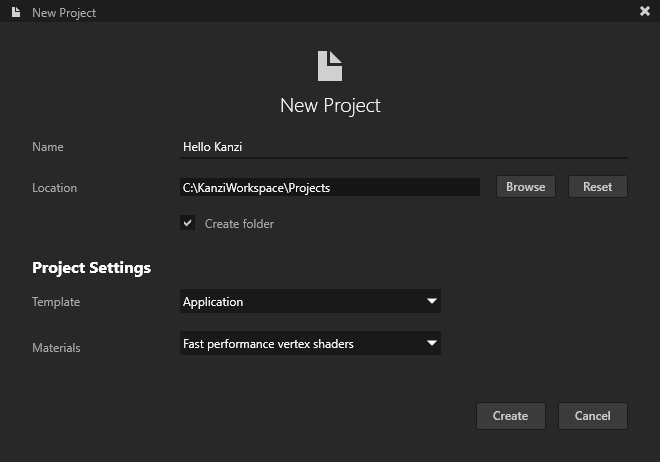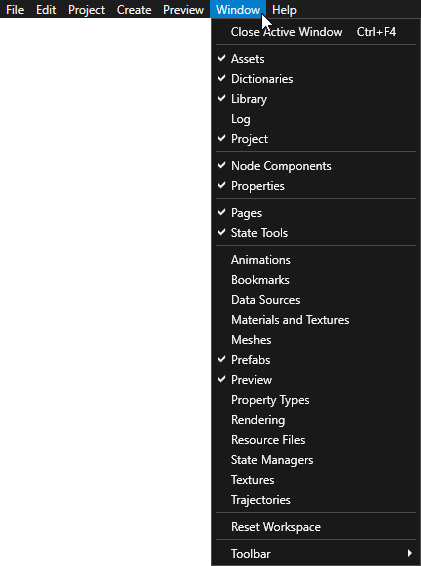To set whether you want to show the Welcome and Quick Start screens when you start Kanzi Studio, in the main menu select > User Preferences and set your preference.
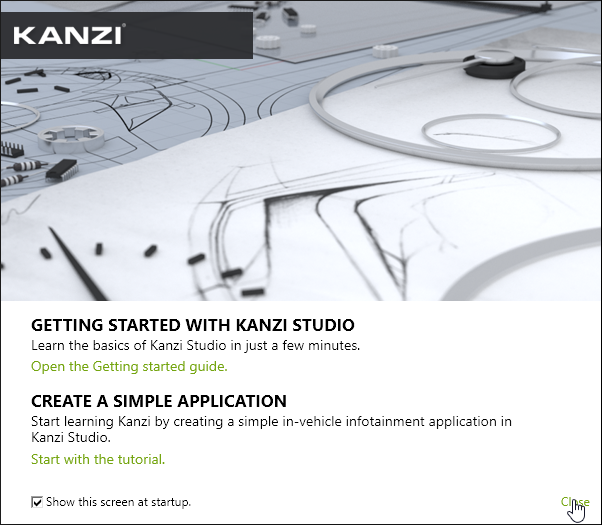
Once you start working on projects in Kanzi Studio the Quick Start screen shows the last ten projects you opened in Kanzi Studio. You can also use the Quick Start screen to open the example applications that come with Kanzi.
Your Kanzi installation comes with more than 20 tutorials and a dozen examples. Complete the tutorials and examine the examples to learn how to use Kanzi.
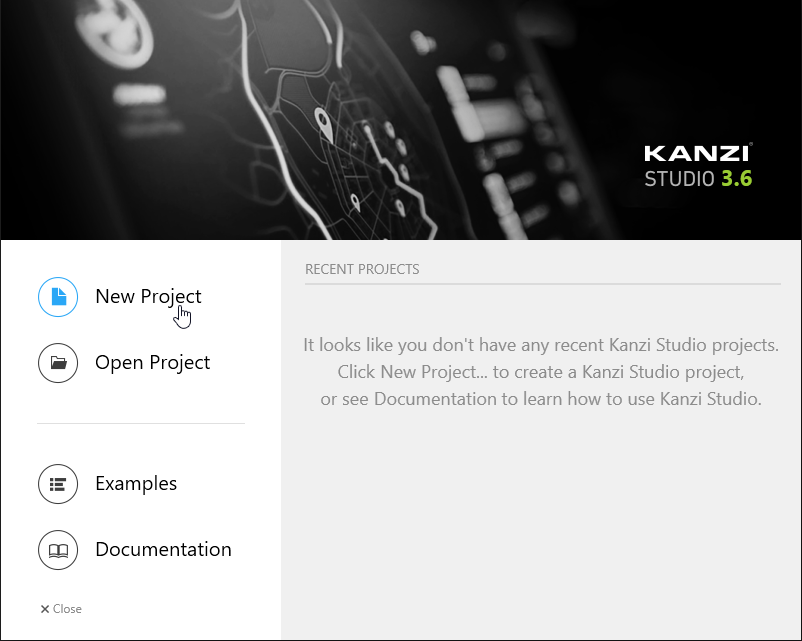
- Name to the name you want to use for your project.
For example, enter Hello Kanzi. - Location to the directory where you want to create your project.
By default Kanzi Studio creates projects in the <KanziWorkspace>/Projects directory.TIPWhen you move a Kanzi project which includes C++ application code, make sure you update the relative paths to Kanzi Engine in the <ProjectName>/Application/configs/platforms directory of the project.
- Template to the type of the project you want to create.
For example, select the Application template. Application template creates a Kanzi Studio project with a Kanzi Engine application.- Application directory with C++ application configuration for the Visual Studio solution and template source code.
- Tool_project directory for the Kanzi Studio project.
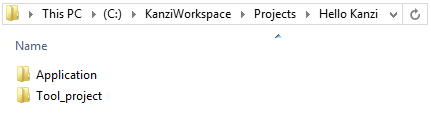
- Materials to the type of shaders for the material types you want to include in the new your project.
For example, select Fast performance vertex shaders. Fast performance vertex shaders template is intended for low precision and high performance OpenGL ES2 applications. It contains vertex-based shaders optimized for use with OpenGL ES2. Most of the GPU specific computation is done in the vertex shaders. This is a good starting point for most devices.
Click Create to create the project.